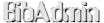Who's Who of Phylogenetic Networks: Basic Usage Guide
A PDF version of this page is available here.
A phylogenetic network is a graphical model of evolutionary history of a species, cell, gene etcetera. Unlike the classical tree-based mode, a network is able to account for events such as recombination, hybridization and horizontal gene transfer.
This is a database of publications on phylogenetic methods broadly related to computer science integrated with basic web-based tools to analyze and visualize the information in the database. The database forms the most important part of the entire application, and contains authorship, collaboration and geographical data tagged with keywords, along with entries of software related to phylogenetic networks.
The dynamic visualization tools further enrich this information with common graph and social network metrics such as centrality (betweenness, eigenvector, degree and closeness) and clustering. The front-end exposes ways to download raw information about the entries in the database, suggest modifications and contribute new information to the database.
The navigation menu
The navigation menu is the same throughout the website and presents links to important pages and search functionality. The search bar is hidden by default and the magnifying glass icon in the menu bar toggles its visibility.
A similar menu bar is present at the bottom of every page.
Authors
The "authors" page includes two sets of interactive networks: a set of precomputed graphs enriched with various social-network metrics, and a set of dynamic graphs with metrics computed directly from the database and on the client's computer.
For each network, the scroll-up gesture zooms in the view and the scroll-down gesture zooms out the view. Corresponding actions are possible with the help of a mouse-wheel, too. Dragging moves the graph in the viewport. It may be necessary to zoom out to see the entire graph or labels in the viewport. Clicking on a node in the network displays a popup with additional information. Hovering the cursor over a social-network metric shows a brief, simplified definition. Clicking on an author's name or picture in a popup takes you to a page listing all of his/her publications.
Using the sliders, you can choose a specific year or a range of years. In addition, the dynamic network includes options for toggling the display of node labels and country information, and setting a parameter for coloring the nodes while ignoring those nodes which do not fulfill the threshold specified. The nodes corresponding to authors from the selected country show up with bright green borders. Nodes are colored across a gradient from green to red, red denoting the highest magnitude of the selected parameter. Nodes (and their incident edges) not fulfilling the threshold are ignored for deciding this gradient and colored light grey. However, these are still part of the network and used in the calculations of social-network metrics. A darker edge color denotes more common publications among the two nodes/authors. Additionally, using any of the searchable drop-down boxes on the page, you can navigate to a page dedicated to a specific author listing all of his/her publications. The number of nodes and edges in the currently visible network is displayed below the network.
The dynamic network updates automatically if any of the form fields are changed. However, drawing and analyzing the graphs is resource intensive and the viewport is disabled while new data is being fetched.
Community
The "community" page presents a searchable list of all authors in the database, a collage of authors' pictures (size representing the number of publications, weighted by the number of coauthors on each publication), and text-clouds of journals and conferences (larger font size and a brighter red color denoting more popularity).
All images in the collage and words in the text-clouds are clickable and link to pages dedicated to the corresponding entity.
Keywords
The "keywords" page includes a tag-cloud, a network-cloud and a cloud of keywords depicting their prevalence in the publications present in the database. All words in the text-clouds are clickable and link to pages dedicated to the corresponding entity. The page cycles through these automatically, and stops the movement as soon as the cursor is detected over the viewport displaying the text clouds. The clouds may be manually navigated by dragging the viewport in any direction or clicking on any of the multiple small circles displayed below the viewport.
This page also includes a dynamic network which allows discovering which authors and communities are the most focused on or produce the most number of articles with a specified keyword.
For the network, the scroll-up gesture zooms in the view and the scroll-down gesture zooms out the view. Corresponding actions are possible with the help of a mouse-wheel, too. Dragging moves the graph in the viewport. It may be necessary to zoom out to see the entire graph or labels in the viewport. Clicking on a node in the network displays a popup with additional information. Clicking on an author's name or picture in a popup takes you to a page listing all of his/her publications.
Using the sliders, you can choose a specific year or a range of years. In addition, the dynamic network includes options for toggling the display of node labels and country information, and setting a keyword parameter for coloring the nodes while ignoring those nodes which do not fulfill the threshold specified. The nodes corresponding to authors from the selected country show up with bright green borders. Nodes are colored across a gradient from green to red, red denoting the highest magnitude of the selected parameter. Nodes (and their incident edges) not fulfilling the threshold are ignored for deciding this gradient and colored light grey. However, these are still part of the network and used in the calculations of social-network metrics. A darker edge color denotes more common publications among the two nodes/authors. Additionally, using any of the searchable drop-down boxes on the page, you can navigate to a page dedicated to a specific keyword listing all related publications. The number of nodes and edges in the currently visible network is displayed below the network.
The dynamic network updates automatically if any of the form fields are changed. However, drawing and analyzing the graphs is resource intensive and the viewport is disabled while new data is being fetched.
Publications
The "publications" page includes bar charts depicting the number of articles on phylogenetic networks over the years, with separate graphs as well as stacked and grouped charts for books, articles in journals, in conferences and in books, Masters theses, PhD theses, etcetera. Using any of the searchable drop-down boxes below the charts, you can navigate to a page dedicated to a specific year or medium of publication. The page cycles through the charts automatically, and stops the movement as soon as the cursor is detected over the viewport displaying the charts. The charts may be manually navigated by dragging the viewport in any direction or clicking on any of the multiple small circles displayed below the charts.
This page also includes a chart which depicts how many publications over the years are tagged with a particular keyword. Using the searchable drop-down box below the chart, you can navigate to a page dedicated to a specific keyword, listing all publications in the database tagged with that keyword.
Software
The "software" or "programs" page contains a detailed list of all programs to compute, evaluate, compare, visualize ... phylogenetic networks. The page is automatically built from all publications tagged by "Program * " in the database. Clicking on the name of a program navigates to a page with information about the program, link to its website and a list of all publications tagged with that program.
For the network, the scroll-up gesture zooms in the view and the scroll-down gesture zooms out the view. Corresponding actions are possible with the help of a mouse-wheel, too. Dragging moves the graph in the viewport. It may be necessary to zoom out to see the entire graph or labels in the viewport. Clicking on a node in the network displays a popup with additional information. Clicking on the name in a popup takes you to a page listing all related publications.
Using the drop-down selector, you can choose a threshold number of citations for displaying a node in the network. Nodes corresponding to keywords representing input data and keywords representing softwares are drawn in different colors. Nodes are colored across a gradient from green to red, red denoting the highest magnitude of node degree. Nodes (and their incident edges) not fulfilling the threshold are not drawn in the network at all. However, these are still part of the network and used in the calculations of social-network metrics. A darker edge color denotes more common publications among the two nodes/authors. The number of nodes and edges in the currently visible network is displayed below the network.
Browse
The "browse" page lists all publications in the database and allows selection and sorting by various fields such as year, author, date, journal, keyword, etcetera. Each entry contains links allowing the viewer to comment on that publication, view its bibtex entry and search it on Google Scholar.
Additionally, the viewer may select some publications and add them to his/her personal "basket" by clicking on the shopping cart icon beside a publication entry.
Basket
The "basket" page allows the user to consolidate desired publications in one place and download their bibtex entries together.
This is a basic guide and is not intended to convey information about all of the website's features comprehensively and in full details.